Importing a pdf document into MimioStudio can be useful when using content from other resources. Before you begin please close all other programs and files, you will also need to download the pdf document and take note of the file name and location it is being downloaded to.
Once the file is downloaded you will need to open MimioStudio and navigate to File => Open. Within the Open file window you will need to change "Files of type:" to "Acrobat PDF" once this is selected you will need to navigate to the folder of where the pdf file you want to import is saved to your computer; click the file to select it; then click open to start the importing of the file.
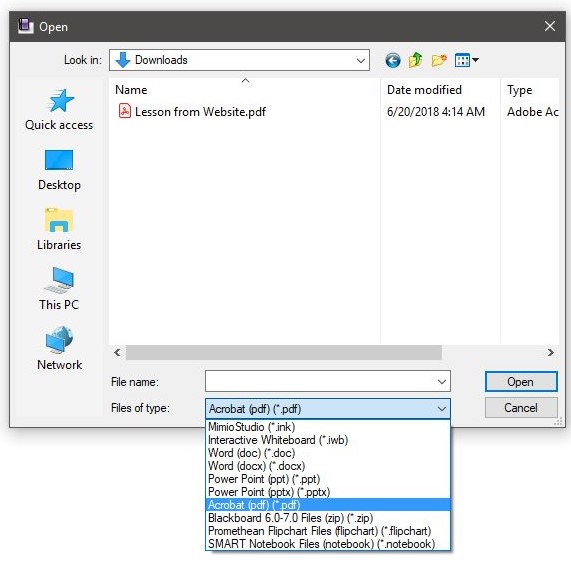
During the importing of the pdf you will see MimioStudio display a importing status at the bottom left of the MimioStudio program.
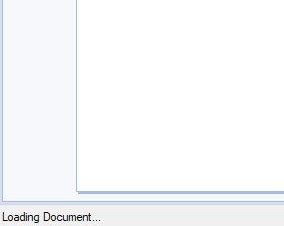
Once importing is complete be sure to save the new MimioStudio file as a .ink file to prevent having to import the document again.
Comments
Please sign in to leave a comment.